Dimensions
Objective: Gain an understanding of how the Dimensions attribute is used in Brightly Assetic and how the aggregation of dimension data is referred to as Network Measure.
Outcomes: Learn how to populate and configure Network Measure. By following these steps the user will be able to create Dimension and Network Measure records.
Prerequisites: This action requires some things to be completed prior to commencing.
- Asset Record must exist in the database.
- Component Record must exist in the database.
Dimensions are used to define the primary and ancillary measurements relating to an asset, which include the Quantity, Length, Area and Volume.
Dimensions are stored at a Component level.
The aggregation of Dimensions into a single measurement is called a Network Measurement and it is an essential input for Fair Value accounting and Predictor modelling.
Managing Dimensions
Select the asset that requires management.
In this example, the asset used will be 'Caddies Creek - 375mm Pipe'.
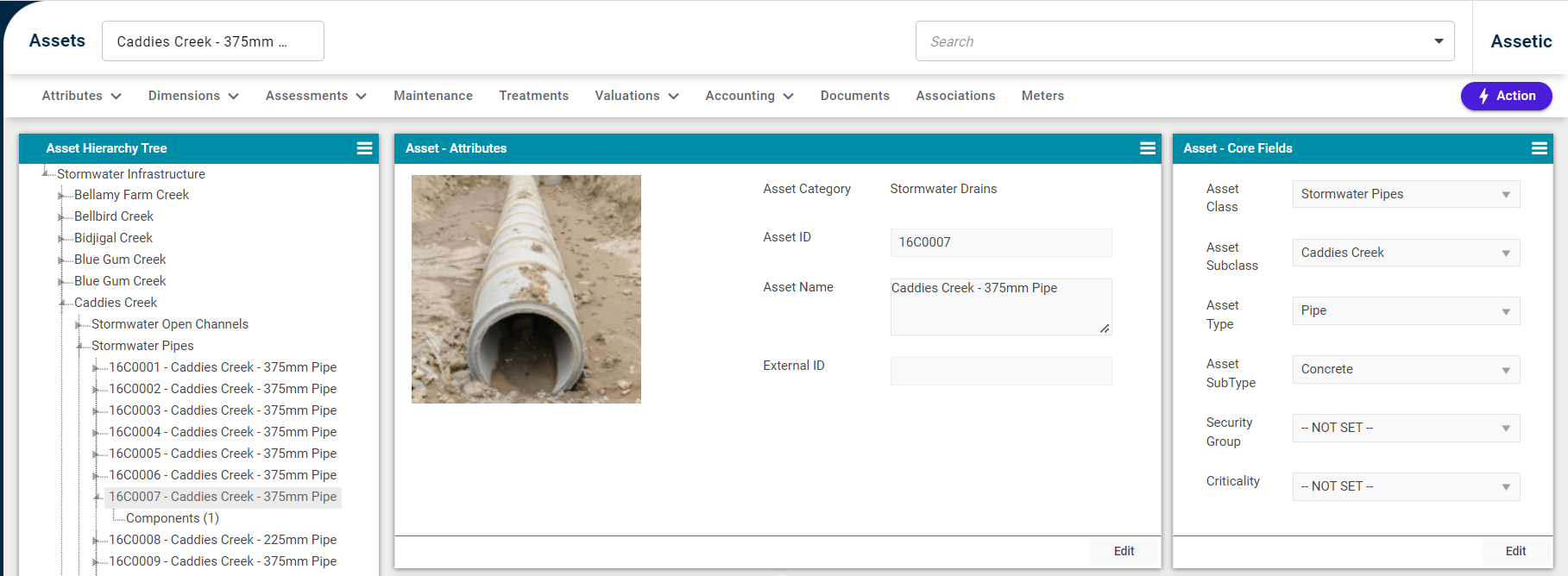
Next, select the Component - 'Main' in this example.
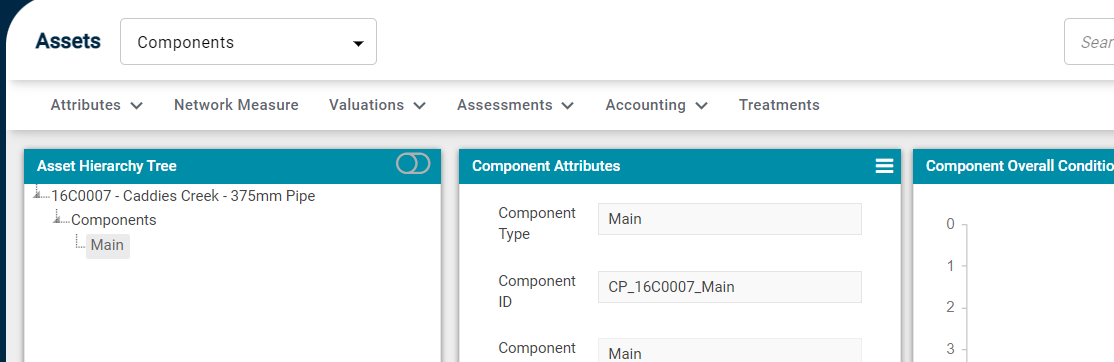
Along the top, select the Network Measure tab.
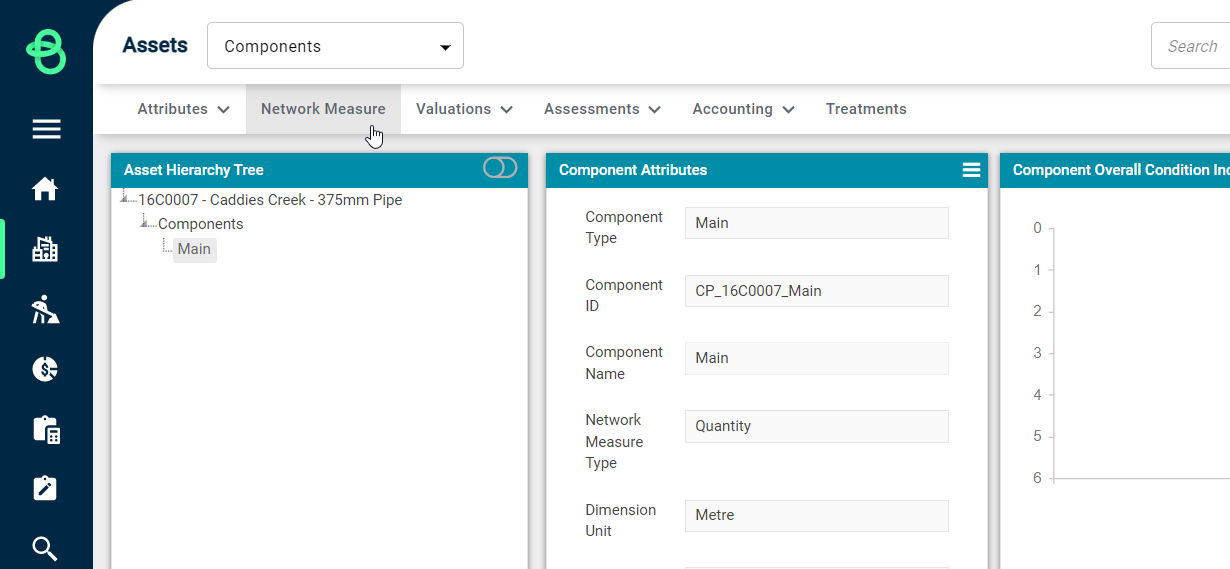
The Component's Network Measurement page is now visible.
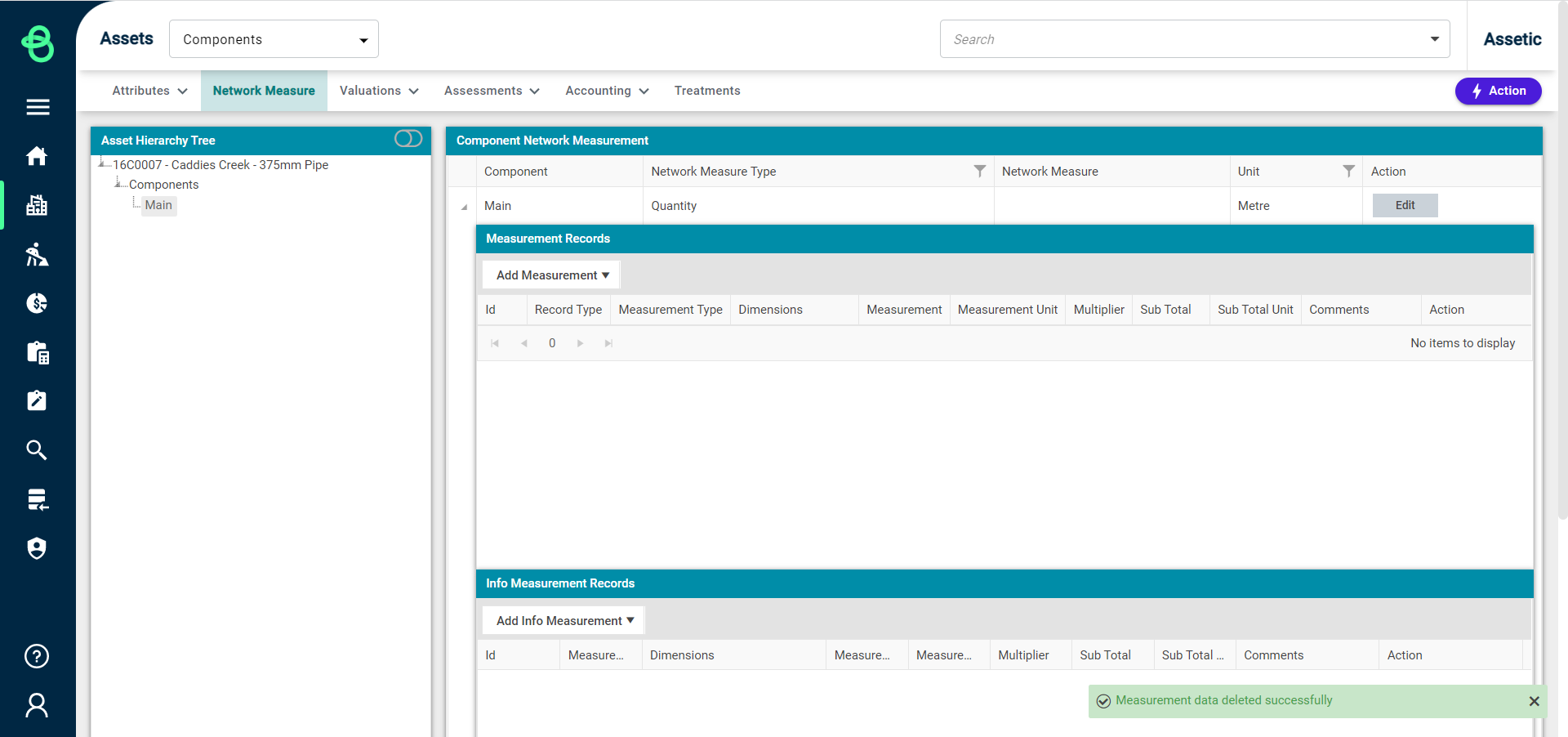
To create a dimension record click the Edit button, then select a Network Measure Type and Unit from the available drop-down menus. Finalise the changes by selecting Update.
Once the network dimensions are available the user has two options to select from the 'Add Measurement' drop-down menu - 'Measurement without Shape' and 'Measurement with Shape'.
Any measurement records will be restricted to the Network Measure Type previously selected for this component.
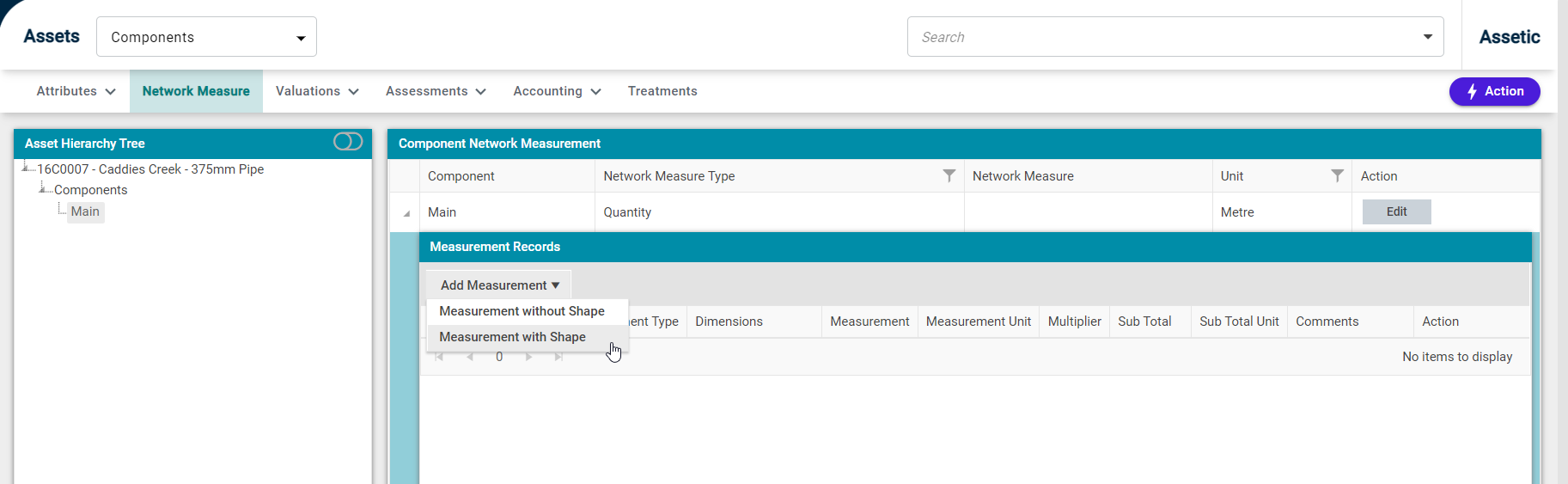
A measurement record of type 'Info' can also be added to the Info Measurement Records table using the 'Add Info Measurement' drop-down menu.
Records of type 'Info' are not included as a part of overall (Component level) network measure calculations and allow the user to freely select a 'Network Measure Type', which can be different from the type chosen for the component.
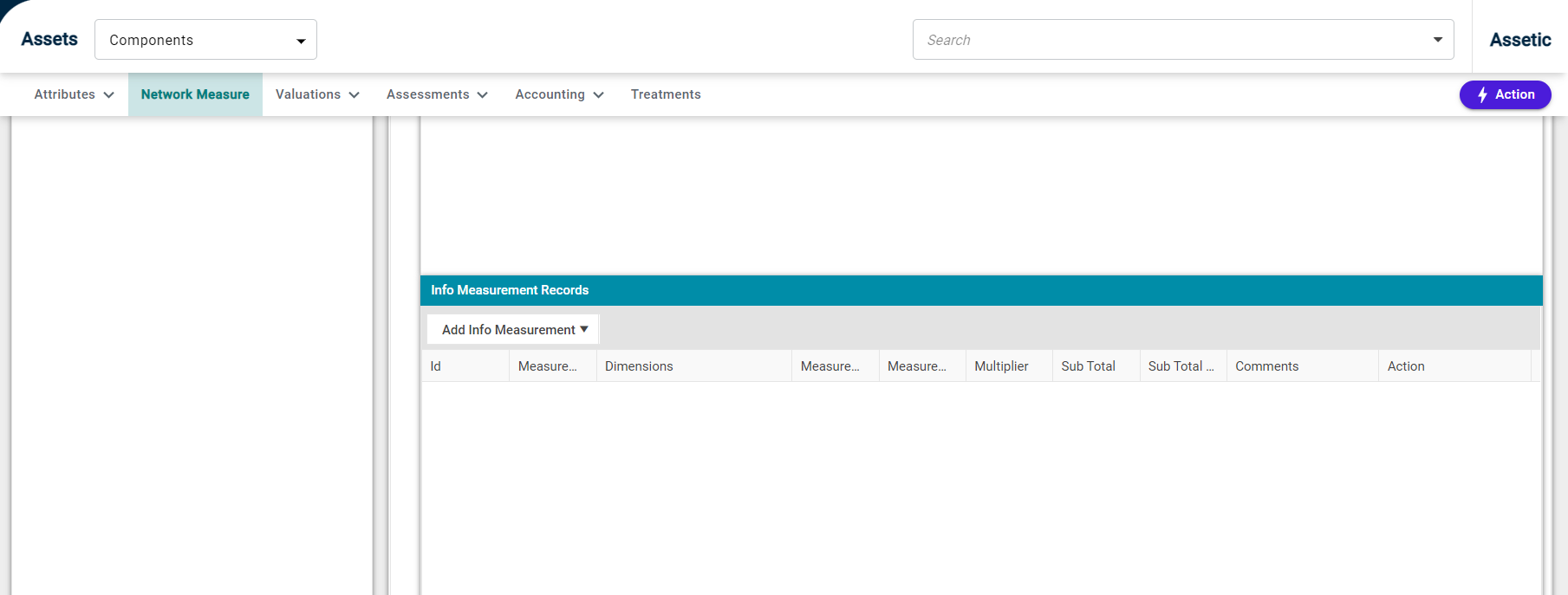
Measurement without Shape: It is used to add network measure for single dimensions only.
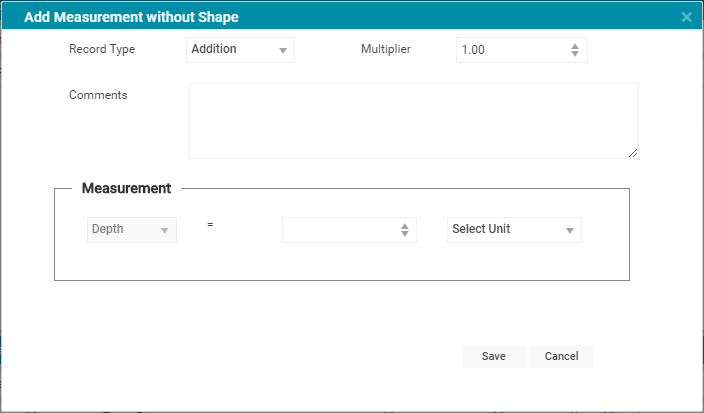
Once correct information has been provided, select Save.
Measurement with Shape: The network measure can be calculated using a shape (box, circle, horizontal cylinder, irregular, rectangle, trapezoid, vertical cylinder). The shape attributes have the ability to accept multiple units. Just select a shape to calculate the network measure for that particular shape.
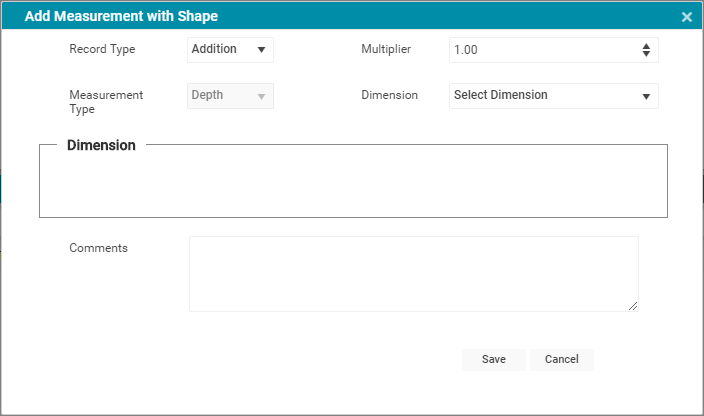
Once correctly populated, select 'Save' at the bottom of the window.
After returning to the Measurements Records table the updated Measurement Records detail will be displayed. Also displayed is the 'Dimension' field containing the selected shape, as well as the length, width & depth data (if a shape is selected to calculate network measure).
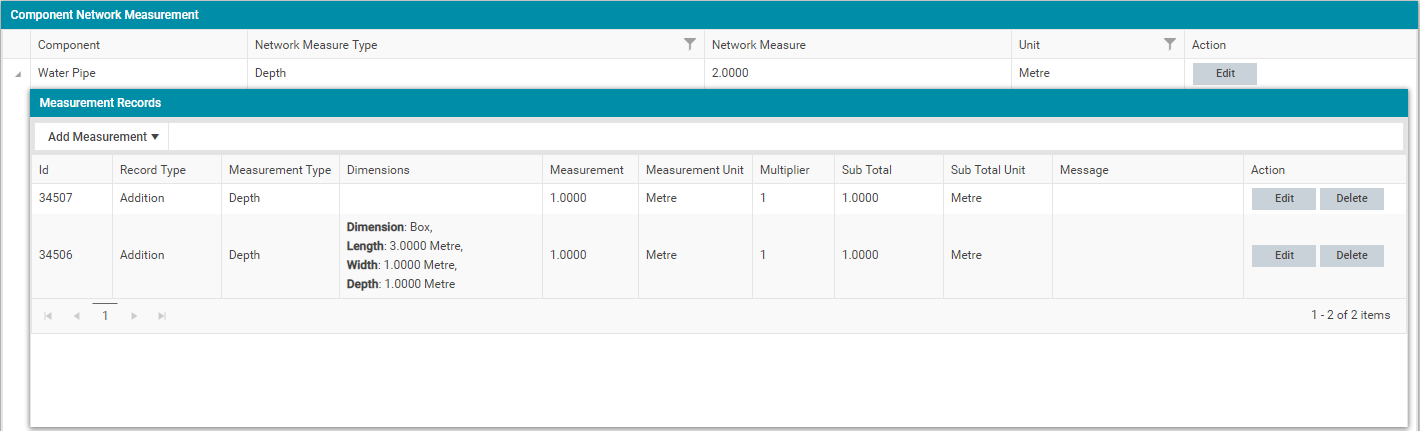
If any changes are required to the Measurement Record values, the edit button can be selected under the 'Action' column header.
The 'Delete' button can also be used to remove the measurement in its entirety.
